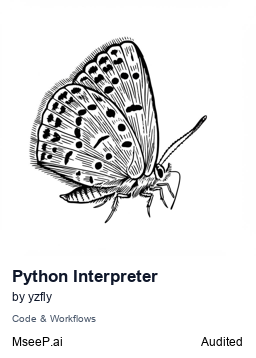MCP Python Interpreter
A Model Context Protocol server that allows LLMs to interact with Python environments, enabling code execution, file operations, package management, and development workflows.
Tools
read_file
Read the content of any file, with size limits for safety. Args: file_path: Path to the file (relative to working directory or absolute) max_size_kb: Maximum file size to read in KB (default: 1024) Returns: str: File content or an error message
write_file
Write content to a file in the working directory or system-wide if allowed. Args: file_path: Path to the file to write (relative to working directory or absolute if system access is enabled) content: Content to write to the file overwrite: Whether to overwrite the file if it exists (default: False) encoding: File encoding (default: utf-8) Returns: str: Status message about the file writing operation
list_directory
List all Python files in a directory or subdirectory. Args: directory_path: Path to directory (relative to working directory or absolute, empty for working directory)
list_python_environments
List all available Python environments (system Python and conda environments).
list_installed_packages
List installed packages for a specific Python environment. Args: environment: Name of the Python environment (default: default if custom path provided, otherwise system)
run_python_code
Execute Python code and return the result. Code runs in the working directory. Args: code: Python code to execute environment: Name of the Python environment to use (default if custom path provided, otherwise system) save_as: Optional filename to save the code before execution (useful for future reference)
install_package
Install a Python package in the specified environment. Args: package_name: Name of the package to install environment: Name of the Python environment (default if custom path provided, otherwise system) upgrade: Whether to upgrade the package if already installed (default: False)
write_python_file
Write content to a Python file in the working directory or system-wide if allowed. Args: file_path: Path to the file to write (relative to working directory or absolute if system access is enabled) content: Content to write to the file overwrite: Whether to overwrite the file if it exists (default: False)
run_python_file
Execute a Python file and return the result. Args: file_path: Path to the Python file to execute (relative to working directory or absolute if system access is enabled) environment: Name of the Python environment to use (default if custom path provided, otherwise system) arguments: List of command-line arguments to pass to the script
README
MCP Python Interpreter
A Model Context Protocol (MCP) server that allows LLMs to interact with Python environments, read and write files, execute Python code, and manage development workflows.
Features
- Environment Management: List and use different Python environments (system and conda)
- Code Execution: Run Python code or scripts in any available environment
- Package Management: List installed packages and install new ones
- File Operations:
- Read files of any type (text, source code, binary)
- Write text and binary files
- Python Prompts: Templates for common Python tasks like function creation and debugging
Installation
You can install the MCP Python Interpreter using pip:
pip install mcp-python-interpreter
Or with uv:
uv install mcp-python-interpreter
Usage with Claude Desktop
- Install Claude Desktop
- Open Claude Desktop, click on menu, then Settings
- Go to Developer tab and click "Edit Config"
- Add the following to your
claude_desktop_config.json:
{
"mcpServers": {
"mcp-python-interpreter": {
"command": "uvx",
"args": [
"mcp-python-interpreter",
"--dir",
"/path/to/your/work/dir",
"--python-path",
"/path/to/your/python"
],
"env": {
"MCP_ALLOW_SYSTEM_ACCESS": 0
},
}
}
}
For Windows:
{
"mcpServers": {
"python-interpreter": {
"command": "uvx",
"args": [
"mcp-python-interpreter",
"--dir",
"C:\\path\\to\\your\\working\\directory",
"--python-path",
"/path/to/your/python"
],
"env": {
"MCP_ALLOW_SYSTEM_ACCESS": 0
}
}
}
}
- Restart Claude Desktop
- You should now see the MCP tools icon in the chat interface
The --dir parameter is required and specifies where all files will be saved and executed. This helps maintain security by isolating the MCP server to a specific directory.
Prerequisites
- Make sure you have
uvinstalled. If not, install it using:curl -LsSf https://astral.sh/uv/install.sh | sh - For Windows:
powershell -ExecutionPolicy Bypass -Command "iwr -useb https://astral.sh/uv/install.ps1 | iex"
Available Tools
The Python Interpreter provides the following tools:
Environment and Package Management
- list_python_environments: List all available Python environments (system and conda)
- list_installed_packages: List packages installed in a specific environment
- install_package: Install a Python package in a specific environment
Code Execution
- run_python_code: Execute Python code in a specific environment
- run_python_file: Execute a Python file in a specific environment
File Operations
- read_file: Read contents of any file type, with size and safety limits
- Supports text files with syntax highlighting
- Displays hex representation for binary files
- write_file: Create or overwrite files with text or binary content
- write_python_file: Create or overwrite a Python file specifically
- list_directory: List Python files in a directory
Available Resources
- python://environments: List all available Python environments
- python://packages/{env_name}: List installed packages for a specific environment
- python://file/{file_path}: Get the content of a Python file
- python://directory/{directory_path}: List all Python files in a directory
Prompts
- python_function_template: Generate a template for a Python function
- refactor_python_code: Help refactor Python code
- debug_python_error: Help debug a Python error
Example Usage
Here are some examples of what you can ask Claude to do with this MCP server:
- "Show me all available Python environments on my system"
- "Run this Python code in my conda-base environment: print('Hello, world!')"
- "Create a new Python file called 'hello.py' with a function that says hello"
- "Read the contents of my 'data.json' file"
- "Write a new configuration file with these settings..."
- "List all packages installed in my system Python environment"
- "Install the requests package in my system Python environment"
- "Run data_analysis.py with these arguments: --input=data.csv --output=results.csv"
File Handling Capabilities
The MCP Python Interpreter now supports comprehensive file operations:
- Read text and binary files up to 1MB
- Write text and binary files
- Syntax highlighting for source code files
- Hex representation for binary files
- Strict file path security (only within the working directory)
Security Considerations
This MCP server has access to your Python environments and file system. Key security features include:
- Isolated working directory
- File size limits
- Prevented writes outside the working directory
- Explicit overwrite protection
Always be cautious about running code or file operations that you don't fully understand.
License
MIT
推荐服务器
Baidu Map
百度地图核心API现已全面兼容MCP协议,是国内首家兼容MCP协议的地图服务商。
Playwright MCP Server
一个模型上下文协议服务器,它使大型语言模型能够通过结构化的可访问性快照与网页进行交互,而无需视觉模型或屏幕截图。
Magic Component Platform (MCP)
一个由人工智能驱动的工具,可以从自然语言描述生成现代化的用户界面组件,并与流行的集成开发环境(IDE)集成,从而简化用户界面开发流程。
Audiense Insights MCP Server
通过模型上下文协议启用与 Audiense Insights 账户的交互,从而促进营销洞察和受众数据的提取和分析,包括人口统计信息、行为和影响者互动。
VeyraX
一个单一的 MCP 工具,连接你所有喜爱的工具:Gmail、日历以及其他 40 多个工具。
graphlit-mcp-server
模型上下文协议 (MCP) 服务器实现了 MCP 客户端与 Graphlit 服务之间的集成。 除了网络爬取之外,还可以将任何内容(从 Slack 到 Gmail 再到播客订阅源)导入到 Graphlit 项目中,然后从 MCP 客户端检索相关内容。
Kagi MCP Server
一个 MCP 服务器,集成了 Kagi 搜索功能和 Claude AI,使 Claude 能够在回答需要最新信息的问题时执行实时网络搜索。
e2b-mcp-server
使用 MCP 通过 e2b 运行代码。
Neon MCP Server
用于与 Neon 管理 API 和数据库交互的 MCP 服务器
Exa MCP Server
模型上下文协议(MCP)服务器允许像 Claude 这样的 AI 助手使用 Exa AI 搜索 API 进行网络搜索。这种设置允许 AI 模型以安全和受控的方式获取实时的网络信息。