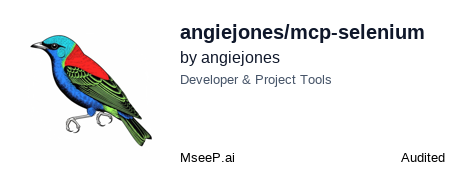MCP Selenium Server
A Model Context Protocol server implementation that enables browser automation through standardized MCP clients, supporting features like navigation, element interaction, and screenshots across Chrome, Firefox, and Edge browsers.
README
MCP Selenium Server
<a href="https://glama.ai/mcp/servers/s2em7b2kwf"> <img width="380" height="200" src="https://glama.ai/mcp/servers/s2em7b2kwf/badge" /> </a>
A Model Context Protocol (MCP) server implementation for Selenium WebDriver, enabling browser automation through standardized MCP clients.
Video Demo (Click to Watch)
Features
- Start browser sessions with customizable options
- Navigate to URLs
- Find elements using various locator strategies
- Click, type, and interact with elements
- Perform mouse actions (hover, drag and drop)
- Handle keyboard input
- Take screenshots
- Upload files
- Support for headless mode
Supported Browsers
- Chrome
- Firefox
- MS Edge
Use with Goose
Option 1: One-click install
Copy and paste the link below into a browser address bar to add this extension to goose desktop:
goose://extension?cmd=npx&arg=-y&arg=%40angiejones%2Fmcp-selenium&id=selenium-mcp&name=Selenium%20MCP&description=automates%20browser%20interactions
Option 2: Add manually to desktop or CLI
- Name:
Selenium MCP - Description:
automates browser interactions - Command:
npx -y @angiejones/mcp-selenium
Use with other MCP clients (e.g. Claude Desktop, etc)
{
"mcpServers": {
"selenium": {
"command": "npx",
"args": ["-y", "@angiejones/mcp-selenium"]
}
}
}
Development
To work on this project:
- Clone the repository
- Install dependencies:
npm install - Run the server:
npm start
Installation
Installing via Smithery
To install MCP Selenium for Claude Desktop automatically via Smithery:
npx -y @smithery/cli install @angiejones/mcp-selenium --client claude
Manual Installation
npm install -g @angiejones/mcp-selenium
Usage
Start the server by running:
mcp-selenium
Or use with NPX in your MCP configuration:
{
"mcpServers": {
"selenium": {
"command": "npx",
"args": [
"-y",
"@angiejones/mcp-selenium"
]
}
}
}
Tools
start_browser
Launches a browser session.
Parameters:
browser(required): Browser to launch- Type: string
- Enum: ["chrome", "firefox"]
options: Browser configuration options- Type: object
- Properties:
headless: Run browser in headless mode- Type: boolean
arguments: Additional browser arguments- Type: array of strings
Example:
{
"tool": "start_browser",
"parameters": {
"browser": "chrome",
"options": {
"headless": true,
"arguments": ["--no-sandbox"]
}
}
}
navigate
Navigates to a URL.
Parameters:
url(required): URL to navigate to- Type: string
Example:
{
"tool": "navigate",
"parameters": {
"url": "https://www.example.com"
}
}
find_element
Finds an element on the page.
Parameters:
by(required): Locator strategy- Type: string
- Enum: ["id", "css", "xpath", "name", "tag", "class"]
value(required): Value for the locator strategy- Type: string
timeout: Maximum time to wait for element in milliseconds- Type: number
- Default: 10000
Example:
{
"tool": "find_element",
"parameters": {
"by": "id",
"value": "search-input",
"timeout": 5000
}
}
click_element
Clicks an element.
Parameters:
by(required): Locator strategy- Type: string
- Enum: ["id", "css", "xpath", "name", "tag", "class"]
value(required): Value for the locator strategy- Type: string
timeout: Maximum time to wait for element in milliseconds- Type: number
- Default: 10000
Example:
{
"tool": "click_element",
"parameters": {
"by": "css",
"value": ".submit-button"
}
}
send_keys
Sends keys to an element (typing).
Parameters:
by(required): Locator strategy- Type: string
- Enum: ["id", "css", "xpath", "name", "tag", "class"]
value(required): Value for the locator strategy- Type: string
text(required): Text to enter into the element- Type: string
timeout: Maximum time to wait for element in milliseconds- Type: number
- Default: 10000
Example:
{
"tool": "send_keys",
"parameters": {
"by": "name",
"value": "username",
"text": "testuser"
}
}
get_element_text
Gets the text() of an element.
Parameters:
by(required): Locator strategy- Type: string
- Enum: ["id", "css", "xpath", "name", "tag", "class"]
value(required): Value for the locator strategy- Type: string
timeout: Maximum time to wait for element in milliseconds- Type: number
- Default: 10000
Example:
{
"tool": "get_element_text",
"parameters": {
"by": "css",
"value": ".message"
}
}
hover
Moves the mouse to hover over an element.
Parameters:
by(required): Locator strategy- Type: string
- Enum: ["id", "css", "xpath", "name", "tag", "class"]
value(required): Value for the locator strategy- Type: string
timeout: Maximum time to wait for element in milliseconds- Type: number
- Default: 10000
Example:
{
"tool": "hover",
"parameters": {
"by": "css",
"value": ".dropdown-menu"
}
}
drag_and_drop
Drags an element and drops it onto another element.
Parameters:
by(required): Locator strategy for source element- Type: string
- Enum: ["id", "css", "xpath", "name", "tag", "class"]
value(required): Value for the source locator strategy- Type: string
targetBy(required): Locator strategy for target element- Type: string
- Enum: ["id", "css", "xpath", "name", "tag", "class"]
targetValue(required): Value for the target locator strategy- Type: string
timeout: Maximum time to wait for elements in milliseconds- Type: number
- Default: 10000
Example:
{
"tool": "drag_and_drop",
"parameters": {
"by": "id",
"value": "draggable",
"targetBy": "id",
"targetValue": "droppable"
}
}
double_click
Performs a double click on an element.
Parameters:
by(required): Locator strategy- Type: string
- Enum: ["id", "css", "xpath", "name", "tag", "class"]
value(required): Value for the locator strategy- Type: string
timeout: Maximum time to wait for element in milliseconds- Type: number
- Default: 10000
Example:
{
"tool": "double_click",
"parameters": {
"by": "css",
"value": ".editable-text"
}
}
right_click
Performs a right click (context click) on an element.
Parameters:
by(required): Locator strategy- Type: string
- Enum: ["id", "css", "xpath", "name", "tag", "class"]
value(required): Value for the locator strategy- Type: string
timeout: Maximum time to wait for element in milliseconds- Type: number
- Default: 10000
Example:
{
"tool": "right_click",
"parameters": {
"by": "css",
"value": ".context-menu-trigger"
}
}
press_key
Simulates pressing a keyboard key.
Parameters:
key(required): Key to press (e.g., 'Enter', 'Tab', 'a', etc.)- Type: string
Example:
{
"tool": "press_key",
"parameters": {
"key": "Enter"
}
}
upload_file
Uploads a file using a file input element.
Parameters:
by(required): Locator strategy- Type: string
- Enum: ["id", "css", "xpath", "name", "tag", "class"]
value(required): Value for the locator strategy- Type: string
filePath(required): Absolute path to the file to upload- Type: string
timeout: Maximum time to wait for element in milliseconds- Type: number
- Default: 10000
Example:
{
"tool": "upload_file",
"parameters": {
"by": "id",
"value": "file-input",
"filePath": "/path/to/file.pdf"
}
}
take_screenshot
Captures a screenshot of the current page.
Parameters:
outputPath(optional): Path where to save the screenshot. If not provided, returns base64 data.- Type: string
Example:
{
"tool": "take_screenshot",
"parameters": {
"outputPath": "/path/to/screenshot.png"
}
}
close_session
Closes the current browser session and cleans up resources.
Parameters: None required
Example:
{
"tool": "close_session",
"parameters": {}
}
License
MIT
推荐服务器
Baidu Map
百度地图核心API现已全面兼容MCP协议,是国内首家兼容MCP协议的地图服务商。
Playwright MCP Server
一个模型上下文协议服务器,它使大型语言模型能够通过结构化的可访问性快照与网页进行交互,而无需视觉模型或屏幕截图。
Magic Component Platform (MCP)
一个由人工智能驱动的工具,可以从自然语言描述生成现代化的用户界面组件,并与流行的集成开发环境(IDE)集成,从而简化用户界面开发流程。
Audiense Insights MCP Server
通过模型上下文协议启用与 Audiense Insights 账户的交互,从而促进营销洞察和受众数据的提取和分析,包括人口统计信息、行为和影响者互动。
VeyraX
一个单一的 MCP 工具,连接你所有喜爱的工具:Gmail、日历以及其他 40 多个工具。
graphlit-mcp-server
模型上下文协议 (MCP) 服务器实现了 MCP 客户端与 Graphlit 服务之间的集成。 除了网络爬取之外,还可以将任何内容(从 Slack 到 Gmail 再到播客订阅源)导入到 Graphlit 项目中,然后从 MCP 客户端检索相关内容。
Kagi MCP Server
一个 MCP 服务器,集成了 Kagi 搜索功能和 Claude AI,使 Claude 能够在回答需要最新信息的问题时执行实时网络搜索。
e2b-mcp-server
使用 MCP 通过 e2b 运行代码。
Neon MCP Server
用于与 Neon 管理 API 和数据库交互的 MCP 服务器
Exa MCP Server
模型上下文协议(MCP)服务器允许像 Claude 这样的 AI 助手使用 Exa AI 搜索 API 进行网络搜索。这种设置允许 AI 模型以安全和受控的方式获取实时的网络信息。